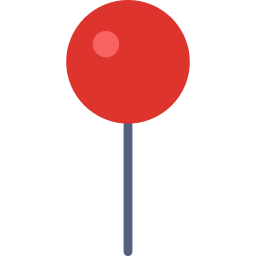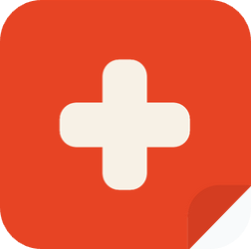Home Page
The Home page provides an initial overview map with your current location marked as a pin.
You can use the dialog at the top right to:
- Jump to the nearest available disaster
- Jump back to your current location
- Select a start time to filter for relevant disasters
You can go to a disaster by:
- Jumping to the nearest available disaster
- Moving the map manually and searching for another available disaster
After you’ve found the relevant disaster, you can click on the icon which will open a popup with basic information about the disaster. By clicking ‘Select’, you can enter the Selected Disaster Overview page for this disaster. See the documentation for the Selected Disaster Overview page here.
If several disasters are very close to each other they are clustered and a cluster icon with the number of clustered disasters is shown instead:
You can view the individual disasters by clicking on the cluster icon.
You can also use the available action items in the header. See the documentation for the Header Action Items here.
Disaster Selection Dialog
The dialog at the top right will be hidden if the browser window isn’t wide enough. In this case, the following icon will be displayed instead:
You can open the dialog by clicking on it.